二值化+拍照 得到的是灰度图,不是二值化处理后的图。
-
# 颜色二值化滤波例子 # # 这个脚本展示了二值图像滤波。 # 您可以传递二进制任意的阈值来分割图像。 import sensor, image, time sensor.reset() sensor.set_framesize(sensor.QVGA) sensor.set_pixformat(sensor.GRAYSCALE) #设置颜色阈值,如果是rgb图像,六个数字分别为(minL, maxL, minA, maxA, minB, maxB); #如果是灰度图,则只需设置(min, max)两个数字即可。 first_threshold = (0,64) # L A B second_threshold = (65,128) # L A B third_threshold = (129,192) # L A B sensor.skip_frames(time = 2000) clock = time.clock() #使用工具 - >机器视觉 - >阈值编辑器选择更好的阈值。 while(True): #测试0-64阈值 for i in range(1): clock.tick() img = sensor.snapshot() img.binary([first_threshold],invert = 1) sensor.snapshot().save("huidu1.bmp") # or "example.bmp" (or others) image.grayscale_to_binary(0) print(clock.fps()) #image.binary(thresholds, invert=False)此函数将在thresholds内的 #图像部分的全部像素变为1白,将在阈值外的部分全部像素变为0黑。invert将图像 #的0 1(黑 白)进行反转,默认为false不反转。 #测试65-128阈值 for i in range(1): clock.tick() img = sensor.snapshot() img.binary([second_threshold],invert = 1) image.binary_to_grayscale(0) sensor.snapshot().save("huidu2.bmp") print(clock.fps())想要把不同的灰度色阶处理成二值化图像,然后保存成二值化处理后的图片,但是打开图片总是 正常的灰度图
-
二值化是白色为255,黑色是0.
-
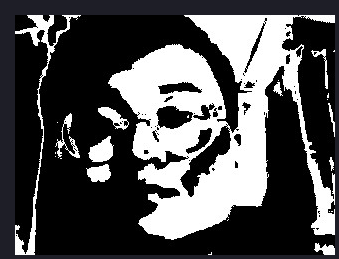 !
!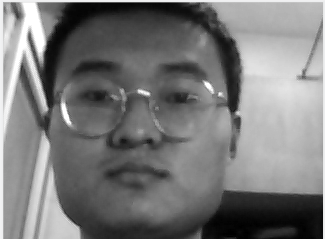
已经改了 但是想得到黑白,拍照后还是灰度。# 人脸追踪例程 # # 这个例子展示了使用OpenMV Cam的关键点功能来跟踪一个被Haar Cascade # 检测到的人脸。 该脚本的第一部分使用前面Haar Cascade在图像中找到一张 # 脸。 之后,脚本使用关键点功能自动学习你的脸并跟踪它。 关键点可以 # 用来自动追踪任何东西。 import sensor, time, image,pyb RED_LED_PIN = 1 BLUE_LED_PIN = 3 # Reset sensor sensor.reset() sensor.set_contrast(3) sensor.set_gainceiling(16) sensor.set_framesize(sensor.VGA) sensor.set_windowing((320, 240)) sensor.set_pixformat(sensor.GRAYSCALE) # 跳过几帧,让感光元件稳定下来,使设置生效 sensor.skip_frames(time = 2000) # 加载Haar算子 # 默认情况下,这将使用所有阶段,较低的阶段更快但不太准确。 face_cascade = image.HaarCascade("frontalface", stages=25) print(face_cascade) # First set of keypoints # 第一组关键点 kpts1 = None # Find a face! # 找一张脸! while (kpts1 == None): img = sensor.snapshot() img.draw_string(0, 0, "Looking for a face...") # Find faces objects = img.find_features(face_cascade, threshold=0.5, scale=1.25) if objects: # 在每个方向上将ROI扩大31个像素 face = (objects[0][0]-31, objects[0][1]-31,objects[0][2]+31*2, objects[0][3]+31*2) # 使用检测面大小作为ROI提取关键点 kpts1 = img.find_keypoints(threshold=10, scale_factor=1.1, max_keypoints=100, roi=face) # 在第一个人脸周围画一个矩形 img.draw_rectangle(objects[0]) # Draw keypoints print(kpts1) img.draw_keypoints(kpts1, size=24) img = sensor.snapshot() time.sleep_ms(2000) # FPS clock first_threshold = (0,64) # L A B second_threshold = (65,128) # L A B third_threshold = (129,192) # L A B sensor.skip_frames(time = 2000) clock = time.clock() while (True): clock.tick() img = sensor.snapshot() # 从整个帧中提取关键点 kpts2 = img.find_keypoints(threshold=10, scale_factor=1.1, max_keypoints=100, normalized=True) if (kpts2): # 将第一组关键点与第二组关键点匹配 c=image.match_descriptor(kpts1, kpts2, threshold=85) match = c[6] # C[6] contains the number of matches. C[6]包含匹配的数量。 if (match>5): img.draw_rectangle(c[2:6]) img.draw_cross(c[0], c[1], size=10) pyb.LED(RED_LED_PIN).on() sensor.skip_frames(time = 2000) # 给用户一个时间来准备 for i in range(1): clock.tick() img = sensor.snapshot() img.binary([first_threshold]) image.grayscale_to_binary(32) print(clock.fps()) #image.binary(thresholds, invert=False)此函数将在thresholds内的 #图像部分的全部像素变为1白,将在阈值外的部分全部像素变为0黑。invert将图像 #的0 1(黑 白)进行反转,默认为false不反转。 print("You're on camera!") sensor.snapshot().save("huidu0.bmp") # or "example.bmp" (or others) #测试65-128阈值 for i in range(1): clock.tick() img = sensor.snapshot() img.binary([second_threshold]) image.binary_to_grayscale(0) print(clock.fps()) print("You're on camera!") sensor.snapshot().save("huidu1.bmp") # or "example.bmp" (or others) #测试蓝色阈值 for i in range(1): clock.tick() img = sensor.snapshot() img.binary([third_threshold]) image.binary_to_grayscale(0) print(clock.fps()) print("You're on camera!") sensor.snapshot().save("huodu2.bmp") # or "example.bmp" (or others) pyb.LED(BLUE_LED_PIN).off() print("Done! Reset the camera to see the saved image.") print(kpts2, "matched:%d dt:%d"%(match, c[7])) break # Draw FPS img.draw_string(0, 0, "FPS:%.2f"%(clock.fps()))代码用人脸识别+上拍照的
-
你的代码有问题 。 sensor.snapshot().save("huodu2.bmp") 你每次保存的都是从sensor重新获取的,当然不对。
改为img.save("huodu2.bmp")